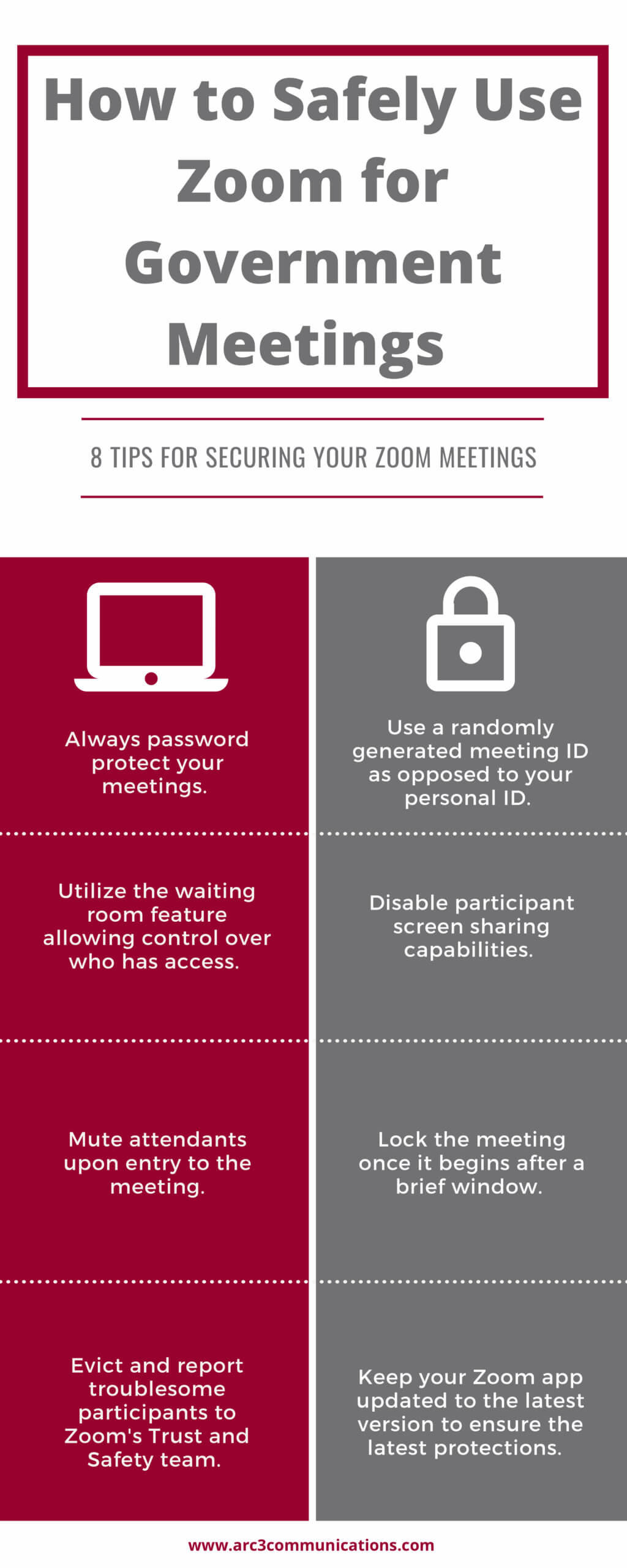
How to Hold Successful Virtual Meetings with Your Legislators
 Lobbying is a key aspect of any state’s legislative session. Traditionally, lobbying and advocacy involved going to the state capitol and forming and maintaining relationships in the attempts to persuade to have a bill passed or killed. This has changed drastically since the COVID-19 pandemic hit last year. Many state capitol’s have put in place limitations and restrictions to meet safety requirements during the legislative session. Many of the traditional ways to meet with lawmakers such as legislative receptions and special days at the Capitol have been taken off the table, leaving many lobbyists and citizens lost as how to participate in the legislative session.
Lobbying is a key aspect of any state’s legislative session. Traditionally, lobbying and advocacy involved going to the state capitol and forming and maintaining relationships in the attempts to persuade to have a bill passed or killed. This has changed drastically since the COVID-19 pandemic hit last year. Many state capitol’s have put in place limitations and restrictions to meet safety requirements during the legislative session. Many of the traditional ways to meet with lawmakers such as legislative receptions and special days at the Capitol have been taken off the table, leaving many lobbyists and citizens lost as how to participate in the legislative session.
Many new communication techniques have come into play since COVID-19 reared its ugly head. One is familiar to many, the virtual meeting. Zoom has become a commonplace in the daily life of many people. From business meetings to family visits, Zoom has been utilized to connect people during a time of social distancing and shutdowns. This includes communicating with legislators, and when doing so, you should know how to conduct the meeting.
Below are some tips and tricks for having successful Zoom calls with legislators during the legislative session and how to present yourself and make a lasting impression.
- Familiarize Yourself with the Virtual Meeting Software
If you are a frequent user of Zoom or Microsoft Teams you may be well versed in all the features and functions of the platforms; but if you are not, take time to learn before your meeting. The respective software websites and YouTube how to videos are great resources to ensure you know how the program works and the many features that it has. Be sure to know where the mute button, share screen button, chat button, and other items are located and how they work. Also be sure to understand how to join into a chat and how to make sure your microphone and audio is set upon entering a meeting. This way if you find yourself muted, you will know how to unmute quickly without keeping your legislator waiting while you try to figure it out.
- Keep Virtual Meeting Software Up to Date
A big item when using virtual meeting software, whether you use Zoom, Microsoft Teams, or any other form, is making sure you keep the software up to date. Check an hour ahead of your meeting time to make sure there are no last-minute updates that need to be made. You do not want the time to come around for your important call with a legislator only to be late because you had to spend time updating the software.
- Do a Visual and a Sound Check
It is important to login early to perform a visual and sound check to make sure your camera and microphone are working properly. There is a test feature on most virtual meeting software that allows you to record a short clip and play it back so you can hear how you sound to the other party. This will help you adjust levels as needed so you are not too loud or too quiet during a meeting. There is also the ability to test your camera and make sure you do not have any unwanted filters or backgrounds activated and that your lighting and positioning are ideal. Doing this before every meeting is a good idea in case there are any issues that need to be resolved prior to your meeting time.
- Avoid Silly Filters
A video went viral recently of a lawyer meeting with a judge on zoom and he had a cat filter turned on that made him appear in the meeting as a talking cat. While the video was amusing to those watching, this kind of mishap could cost you your credibility with a lawmaker. This is why it is best not to mess with these sorts of filters on a professional account that you use to conduct meetings. If you are unaware of how to deactivate these filters, it is best to not mess around with them at all, as once activated, they will remain activated on all future meetings until they are disabled manually.
- Use Backgrounds Wisely
Virtual backgrounds can be useful for helping to provide a more professional feel if you are calling from a home bedroom for example. Virtual backgrounds are images that can be downloaded and used to replace your actual background in a video call. It is wise to test these out before the call to make sure they work visually and don’t cause any hiccups or distractions. Sometimes, depending on the device you are using for the meeting, virtual backgrounds can glitch or not work at all. This is why it is always important to test anything you plan on using during the meeting, beforehand.
- Technical Issues Will Arise, Don’t Panic
Just like with all technology, it will work perfectly until you need it to. There are apt to be issues that are out of anyone’s control such as disconnects, lags, and other technical issues. Do not panic, do your best to ride out the issue and if you get disconnected, attempt to rejoin the conversation. If it gets to a point where the meeting is completely dropped, email or call your representative, apologize and see if he or she is willing to retry the meeting. If worse comes to worse, see if you can complete the meeting over the phone and apologize for any inconvenience. Again, things happen so don’t panic, do your best to resolve the situation and continue the meeting as best you can.
According to many, virtual meetings are here to stay. While lobbying and advocacy are most effective face-to-face, many legislators may take to virtual meetings as they can be more convenient, and they can fit more into a day. This isn’t to say you should not try to schedule in person meetings in the post-pandemic world, just be aware that lawmakers may prefer this method far into the future.
Need help designing a Zoom background for your organization or brushing up on your virtual advocacy messaging, content and presentation skills? Contact us here.
How to Safely and Securely Use Zoom for Government Meetings
The video-conferencing app, Zoom, has become a daily tool for many people during the COVID-19 pandemic. As cities and state across the country were shutting down to protect against the spread of the virus; state and local governments were trying to find ways in which they could move forward with important meetings while being unable to meet in person.
Zoom became a go-to due to its ease of use; ability to have up to 100 people attend a meeting; and free use for up to 40 minutes. A problem that arose was what became known as “Zoom bombing” where a person or persons gains access to the Zoom meeting by hacking or obtaining the Zoom chat information and causes disruptions to the meeting.
One example of this was during a Kansas City Council committee meeting when a hacker or hackers infiltrated the meeting and began cursing and using racial slurs until the committee was forced to shut down the meeting. Another occurrence was during a Maine’s Children’s Behavioral Health Townhall in which a hacker or hackers gained access and began displaying deeply disturbing and offensive images forcing the meeting to be shutdown.
In addition to Zoom bombings, there have been instances of camera and audio high jacking, in which hackers can take control of a user’s camera or audio device to bug a meeting or even install harmful spyware and malware onto a user’s device.
Instances like these have caused many governments to rethink whether they want to use the platform to conduct meetings. Luckily, there are steps you can take to ensure your government Zoom meeting is protected against these unwanted Zoom bombings. Below we provide a how-to on securing you state and local government Zoom meetings.
- Always Password Protect Your Meetings
The easiest way to prevent unwanted intrusion into your government meetings is simple and easy to do; set a password. You have the option to set the password at the individual meeting, user, group, or account level and it is suggested to use a different password for each meeting. In order to do this, log into your Zoom portal and go to the “settings” tab. From there enable “require a password when scheduling new meetings” and Zoom will generate a password each time a meeting is scheduled.
- Use a Randomly Generated Meeting ID
When creating a Zoom account, you are provided with your own personal meeting ID you can use to set up meetings. These are not ideal for use for government meetings; especially if planning on public input attendance. It is suggested you do not make your personal meeting ID public. Once someone has your personal meeting ID it can either be leaked or used to gain access to future meetings; instead it is suggested you use a randomly generated meeting id. You can select this option when setting up your meeting.
- Utilize the Waiting Room Feature
The waiting room is normally used for individual interviews or one-on-one sessions, it can be utilized to screen participants as they join before allowing them to come into a meeting. This gives the host greater control over session security and prevents anyone who may have obtained the login information dishonestly from joining.
- Disable Participant Screen Sharing, Mute Upon Entry
In order to avoid people showing inappropriate things such as happened in the aforementioned examples, disabling attendant’s ability to use screen share can help prevent that. Unless someone is scheduled to share a presentation or visual, going under the “security” tab during your active session and disabling screen share can help avoid unwanted disturbances. Also remember, as a host, you can choose to mute people upon entry or manually mute or unmute a participant during the meeting.
- Lock the Meeting Once it Begins
Once the time for the meeting has arrived and everyone is in attendance who is meant to be there, it is a good idea to “lock” your meeting to prevent others from joining. This can be done once the session has begun by going to the “Manage Participants” tab and clicking on “more.” From there you can click on “lock” and this will prevent anyone else from joining the meeting. It can be unlocked at any time if you need to admit anyone.
- Evict Troublesome Participants and Report
If someone happens to come into your meeting uninvited or a participant begins causing trouble, you, as the host, can remove that person from the meeting. This should be done immediately upon noticing an issue. All you have to do is mouse over the participant’s name and with the option pop-up chose the “remove” option. After you have done this you can report them to Zoom’s Trust and Safety team who will take appropriate action.
- Keep Your Zoom App Updated
As security and functionality issues arise, patches and updates are regularly released to combat these issues. Each time before using Zoom, you should always check to make sure you are updated to the latest version. This can be done by opening your application, going to your profile and selecting “Check for Updates.” The app will automatically scan and install any updates.
Using Zoom for government meetings is a good way to continue with important policy and public engagement processes during these trying times. Zoom is an ever-evolving platform that continues to take steps towards a more secure meeting experience. Making sure you take all precautions to secure your meetings will help prevent bad actors from gaining access and wreaking havoc. Government meetings are essential to keep state, cities, and counties running smoothly, and Zoom is one means to keep the wheel turning until we can all safely meet in person again.
How to Utilize ZOOM to Engage Your Association Members During COVID-19
 With the current COVID-19 pandemic, many are working from home and annual conferences and monthly and quarterly meetings have been postponed or cancelled. For associations, these meetings and conferences are a major part of what they offer members. This has prompted many to embrace their creativity and take these opportunities online as virtual experiences for their members. One of the challenges, however, is how to arrange a virtual meeting that offers your members the same value as they would get from an in-person event or conference. There are many ways your association can utilize virtual events to deliver value to your members. Below are some ideas for utilizing the Zoom virtual meeting platform for use for everything from group meetings, to continued education presentations, and even annual conferences.
With the current COVID-19 pandemic, many are working from home and annual conferences and monthly and quarterly meetings have been postponed or cancelled. For associations, these meetings and conferences are a major part of what they offer members. This has prompted many to embrace their creativity and take these opportunities online as virtual experiences for their members. One of the challenges, however, is how to arrange a virtual meeting that offers your members the same value as they would get from an in-person event or conference. There are many ways your association can utilize virtual events to deliver value to your members. Below are some ideas for utilizing the Zoom virtual meeting platform for use for everything from group meetings, to continued education presentations, and even annual conferences.
About Zoom
Zoom has grown in popularity and usage due to the recent COVID-19 pandemic. This is because it is a platform that allows people to conduct virtual meetings and allows businesses and associations to continue operating. Zoom allows for up to 100 people to be present in a single meeting and with a paid subscription, unlimited meeting length (free version allows up to 40-minute meetings.) Audio and video capabilities, screen share, text chat function, and break-off rooms allow for many different uses of the platform. With a shift to virtual meetings on Zoom, there are some things to be aware of; and we will discuss those as well.
Zoom Meetings
The most popular use of Zoom for associations, especially during the COVID-19 pandemic, is Zoom group meetings. Zoom allows you to host meetings and invite people to them. These meetings allow for audio and video sharing as well as screen sharing. This is a great way to keep your members informed of policy or membership news or host an informative guest speaker or panel. It is also very useful to hold important meetings with your board members to keep things running as smoothly as possible. Being able to set a password and invite specific people to meetings allows for privacy. You can set a schedule and send out reminders via email of upcoming meetings to ensure meetings are timely and successful.
Webinars and Continued Education
Zoom is also very useful for webinars and continued education opportunities. If your association usually offers courses, classes, or other learning opportunities, these can be done virtually so your members can still take full advantage. Set up much like a Zoom group meeting, you can have a presenter use share screen to show a presentation or have a lecture. The option to allow one person to be on video if desired and mute all attendees, helps prevent distractions and allows a more effective learning experience. Zoom also has the capability to stream live to YouTube and Facebook, so you can reach even more people if you would like to. This way any certifications or credits can still be achieved by your members without any roadblocks to accessibility. Zoom also allows for recording of sessions, so that it may be available later on to members at times convenient to them.
Networking Opportunities
For some associations, a big part of what they offer are networking opportunities. Whether through annual conferences or monthly meetings, networking is a big part of what many associations do. With Zoom, you can allow members to come together; and using the breakaway feature, they can break off into smaller one-on-one meetings and then return to the main group later. Members can also utilize the private chat options to send text chat to other members and exchange information that way. If you have multiple committees within your association, you can set up separate meetings, so people can network with those most beneficial to them.
Zoom Etiquette and Other Tips
When it comes to Zoom meetings, it is very important to conduct yourself like you would during face-to face meetings. There are a few things to consider that will allow you to conduct yourself in a professional manner, and have a successful experience with virtual meetings and networking.
Be aware that your camera and audio are connected until you fully exit the Zoom application. Avoid doing or saying anything you wouldn’t want everyone to see or hear while the Zoom application is running, even if you are not actively in a meeting or think you are muted. Also, dress appropriately, if you would normally dress business or business casual, dress that way on Zoom meetings as well. You may be joining in from home, but you should still carry yourself professionally.
Use discretion when using Zoom backgrounds. These are backgrounds you can download to have displayed behind you during a meeting. Don’t use a flashy or inappropriate background that will cause distraction in a meeting. If you choose to use a background, pick a professional image such as an office backdrop. Also, test out the background before using it in a meeting in case there are any incompatibilities or technical issues.
As we continue to fight against the COVID-19 pandemic, it is important members know you are there for them. You must reach out as much as you can. Offering virtual opportunities is a great way to show value and keep your members informed of association activities. With the uncertainty caused by COVID-19, associations must get creative to keep things running and work hard to show value. Zoom group meetings, webinars, and networking events are great ways to offer members quality opportunities while we get through these difficult times.
For more information, or help with your association’s content marketing strategy, visit www.arc3communications.com or contact Patrick Burns at pburns@arc3communications.com or 678-348-6024.
